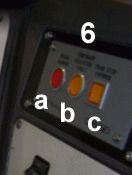Driving the
Class 323 for BVE4 (version 4)
|
 |
By Simon Gathercole
Date of issue 02/08/05
Contents
Introduction
The 90mph Class 323 units were built by
Hunslet Transportation of Leeds during the early 1990s to replace older
trains on intensive suburban services around Manchester and
Birmingham. To ensure timekeeping on routes with frequent stops,
they have lightweight aluminium bodies and use AC traction motors
controlled by inverters (which produces the characteristic 'Magic
Zanussi' sound as they pull away from stops) and regenerative
braking. Class 323s are currently used by Northern Rail and by
Central Trains under the 'Centro' brand.
This model is an update of the existing BVE4 model with the latest
version of the UKMUt plugin that provides a number of new
features for enhanced realism, including:
- additional starting conditions
- working windscreen wipers
- fully modelled pantograph with
- pantograph up/down features
- realistic behaviour at neutral sections
- correct interlocking with power and auxiliary systems
- driver operated head and tail lights with 'proving lights'
Please read through this guide before driving the train for the first
time, to familiarise yourself with the train and its controls.
The Class 323 Cab
Key
to controls
(*animated)
- Combined power and brake handle (shown at full service brake)*;
- Brake reservoir pressure (left needle) and
brake cylinder pressure (right needle);
- Speedometer (mph);
- AWS indicator (below) showing the 'sunflower' with the AWS
speaker
above;
- AWS/TPWS reset button*;
- TPWS panel (full description here);
- Driver's Reminder Appliance (shown on);
- Pantograph up/reset button;
- Pantograph down button;
- Head light switch (shown set to on,
day)*;
- Tail light switch (shown off)*;
- Head and tail light proving lamps (showing headlights on, day);
- Battery charging indicator;
- Line volts indicator;
- Vacuum Circuit Breaker operated indicator;
- Doors closed indicator.
Quick
reference guide 
You can view a quick-reference
guide to
driving the Class 323 at any time by using the following keys on the numeric keypad:
- press the [right arrow] to see the quick-reference guide;
- press [5] or [left arrow] to return to the default view.
The
timetable
When the panel is first displayed, the
timetable (if the route author
has provided one) is visible, covering the upper right part of the
screen. It can be hidden and redisplayed by pressing the [F3]
key. To zoom in on the timetable, press and hold [F4].
At the Start of the
Run
When you join the train, it will be in
one of three conditions, selected by the author of the orute you are
driving:
Shut
Down
The train has been completely shut down
for stabling; there are no lights on the control desk and the cab is
quiet. Before you can drive the train, you must:
- activate the control desk
- raise the pantograph
- set the correct headlights
Changing Direction
You have just changed ends, or have
joined a train which needs to reverse for its next journey. The
pantograph is up and you will see the line volts indicator illuminated
and hear the noise of the fans. The proving lights (
12)
indicate that the tail lights are still on from
the previous journey. However, the control desk is
switched off and before you can drive the train, you must:
- activate the control desk
- set the correct headlights
Neutral
The control desk is active, the
headlights set and the train is ready to proceed.
Follow the instructions below to prepare the train for departure:
To activate the
control desk:
- Move the reverser ([up-arrow] key) from off to forward and back again (the reverser
is now in the neutral
position). Immediately you will see:
- the AWS/TPWS self test sequence begin
- If the pantograph is already
raised, you will also notice
- the Driver's Reminder Appliance (7) illuminates
- the sound of the fans starting up
- The AWS/TPWS self test runs quickly through the following stages:
- the AWS indicator (4)
turns from black to the 'sunflower' and returns to black;
- the lamps on the TPWS panel (6)
are illuminated;
- the AWS warning horn sounds.
- Press and release the
AWS reset
button ([Insert] key) to:
- stop the warning tone;
- change the AWS indicator to the 'sunflower' again;
- extinguish the lamps on the TPWS panel.
A short 'bing' may be heard when you
release the AWS reset button - this is a normal part of testing the AWS
equipment.
Note - until the AWS reset
button is pressed and released, the brakes are held
on and the unit
cannot be moved.
To raise the
pantograph
Note - the pantograph cannot be
raised unless the train is stationary, the power handle
off and the reverser in
neutral.
- Press the Pantograph Up/Reset button ([2] key). You should hear
the noise of the pantograph being raised: if not check the positions of
your reverser and power handle!
- After a few seconds, you will hear brief sparking as the
pantograph makes contact with the overhead supply;
- You will also notice
- the Driver's Reminder Appliance (7) illuminates
- the sound of the fans starting up
Setting the headlights
- If necessary, press [4] to switch off the tail lights;
- Use the headlight switch ([5] key) to set the appropriate lights:
- for daytime services press once
to set 'headlights, day'
- for night services press three
times to set 'headlights, night'
The headlight switch (
10), taillight switch (
11) and
proving lights (
12) on the panel
change as you press the keys. Note that the headlight switch is a
rotary switch and will cycle repeatedly through the available settings
if you continue to press it.
Note on the DRA
Network Rail rules require that the DRA be switched on whenever the
driver leaves the cab, so whichever condition the train is in when you
join it, you will find that you have to switch off the
Driver's Reminder Appliance (7) before
starting.
Before driving away
- Set the reverser to forward
in order to engage the door interlock and prevent the train from moving
until the doors are closed.
Caution
- if the reverser is in neutral,
the door interlock is inactive and the train may roll if the brakes are
inadvertantly released.
- If the starter signal is not showing red, you may switch off
the Driver's Reminder Appliance (7)
by pressing [space]; otherwise wait
until the signal clears to yellow. The DRA illumination is
extinguished when you switch off.
- Wait for the Guard's buzzer signal before driving away.
Notes on using the
BVE 'restart' and 'jump to' features:
When the you use the BVE
restart or
jump to features, the plugin
automatically selects the correct starting state:
- following restart or a jump
to the originating station,
the
starting state specified in the route file is selected
- following a jump
to
any other station, the train is restarted in the neutral state described above
Important - after
using jump to
Following a
jump to, you must
ensure that the controls are resynchronised with the
plugin by
- returning the reverser to neutral
- applying full service brakes
Failure to do so may mean you cannot start the train!
Driving the train
Starting Away
- Wait for the Guard to give the starting signal (two buzzes);
- Check that the starting signal shows a proceed aspect (i.e. is not red);
- Reply to the Guard by pressing the [6] key twice;
- Ensure the reverser is in forward
and
release the brakes and apply power by pressing [Z].
If the train does not start:
- check that the Driver's Reminder Appliance (7) is not
illuminated: if it is, ensure that the starting signal is showing a proceed aspect (i.e. is not red)
before pressing [space] to turn it off
- if you have just performed a jump
to operation, make sure you have followed the instructions given
above.
Using the power handle
The Class 323 is fitted with a combined power and brake
handle, with four power
notches (see below for information about braking notches): the model
correctly represents this and
features an animated handle (1). To operate the handle:
- press [Q] to increase braking (or reduce power)
- press [Z] to increase power (or reduce braking)
- press [A] to move the handle towards the centre OFF position
When starting, the power handle is usually moved
straight to notch four and the
model will give the most realistic sound effects when driven like
this. Use the lower notches to maintain the desired speed or to
avoid slipping when starting in conditions of low adhesion, such as
rain or snow.
Note - the maximum permitted
speed for a Class 323 is 90mph and the prototype is fitted with a speed
limiter (not modelled) to prevent this being exceeded.
Negotiating Neutral
Sections
The overhead line is supplied by feeder
stations spaced around 30 miles apart. For technical reasons, they must
be kept electrically isolated from each other and this is
achieved using
neutral sections: short
lengths of the overhead line insulated from the preceding and following
sections and connected to earth. Neutral sections will usually be
found adjacent to feeder stations and about halfway between them -
i.e. around 15 miles apart.

Neutral section, showing yellow APC magnets and commencement warning
sign
It is important that trains entering a neutral section are not drawing
current, as this can lead to arcing and damage to both the train and
the supply equipment, so trackside Automatic
Power Control (APC) magnets are
placed just before and after the neutral section and all trains are
fitted with suitable receivers. The APC magnets operate a circuit
breaker on the train, which disconnects and reconnects the pantograph
automatically
as the train passes the neutral section; nevertheless, drivers are
instructed to shut off power
when approaching a neutral section and
warning signs are provided:
- an advanced warning, about a mile before the commencement
of the neutral
section, to allow drivers of older locomotives fitted with tap changing
control equipment time to shut off power;
- just before the commencement of the neutral section.
|

|
You must return the power handle
to off before your train enters a neutral section.
|
Advanced warning of a
neutral section
|
As your train enters the neutral section, you should notice:the sound
of the circuit breaker operating;
- the Circuit Breaker lamp (15) illuminates;
- the Battery Charging (13) and Line Volts (14)
indicators go out.
The indicators will return to normal as your train leaves the neutral
section.
If you fail to return the power handle to OFF, you may
experience a fault on the pantograph: the pantograph will lower and
your train will be braked to a stand. Return the power handle to
off and press Pan Up/Reset ([2] key), which may clear the fault.
But then again, it may not: we did warn you ;-)
Braking
The combined power and brake handle (
1) has
four braking positions,
giving
service braking steps
1,
2
and
3, and
emergency positions; the brakes are
released in the centre OFF position and in all power notches.
The Class 323 features regenerative braking: by using the traction
motors as alternators the kinetic energy of the train is returned as
electric current to the overhead supply for use by other trains on the
system. At low speeds, or if the overhead supply cannot accept
regenerated current (because no other trains in the area are motoring),
the brake controller automatically blends in air driven disc brakes to
give the required amount of braking. The brake cylinder gauge (
2,
right hand needle), shows the current air pressure in the brake
cylinder, which is related to the brake notch selected, but will also
vary with train speed as the brake controller blends the two braking
modes. BVE models this correctly and you will see the needle rise as
the train comes to a stand.
Note that typically
drivers use only Step 1 or Step 2 in service, and Step 3 only as a
backup. To ensure a smooth stop, reduce the amount of braking
just before the train comes to a stand.
Stopping at stations
Unlike BVE2, BVE4 does not provide an indicator to help you stop at
stations. You will need to learn the route and practise driving
the train in order to stop smoothly and precisely. Fortunately,
BVE4,
does allow route
authors to specify what the acceptable limits for stopping at each
station are and they are usually more lenient than the limits in
BVE2. Most routes also have a marker at the correct stopping
point (though they can be prototypically hard to see!) : on British
routes be sure that you know how long your train is, so that you know
which of the numbered stop plates applies to you.
If you stop too far from the correct position, BVE will display a
message asking you to move forward or back as appropriate. On
suitably equipped routes, the Class 323 also plays the correct Guard's
buzzer signal:
- six beats - draw forward
- three beats - set back
If you hear either of these signals, acknowledge it to the Guard using
the [6] key, before moving the train.
Operating the doors
Normal operation by the Guard
The model is configured so that the Guard will normally operate the
doors; on suitably equipped routes the plugin will also ensure that the
open and close sounds are played on the correct side. Interlocks
prevent you from starting the train until the doors are closed -
signalled by the Doors Closed indicator (
16) being illuminated.
Note - the doors cannot be
opened or closed if power is unavailable because the pantograph is
down. If you have not raised the pantograph by the due departure time
of your train, the Guard will close them as soon as power is available.
Note on door reopening by BVE
The repeated reopening of the doors
before departure is an annoying feature of BVE4. On this train,
the plugin plays the door close sounds only when it is notified by BVE
that the doors have finally closed, so you will experience 'door
thrashing' merely as an extended station stop.
Driver operation of the doors
It should not normally be necessary for you to operate the doors
yourself. If you wish to do so, however, first ensure that BVE is
in
Developer Mode,
then
Either:
- Press the [F6] key to start the BVE door open/close sequence (note
- there may be a delay of a few seconds after you press [F6]
before the doors close: this is a feature of BVE). The plugin
will ensure that the doors are opened on the correct side.
or
- Control the doors directly by pressing:
- [8] to release the doors on the left side
- [0] to release the doors on the right side
- [9] to close the doors before departure time
Note
that in this case:
- you are responsible for releasing the doors on the correct side
- if you use the [9] key
to close the doors before the due departure time of your train, the
plugin will release the interlocks and allow you to drive away, but you must press
[F6] to clear the resulting BVE error messages at the top of the screen,
otherwise BVE will not release the doors at the next station
stop.
To set BVE to Developer Mode:
- right click and
select Option... from the
popup menu
- select
the User tab on the dialog
box that appears
- click the Developer
option
- click OK to complete.
Interlocks
The Class 323 is fitted with several prototypical interlocks to
increase driving realism:
Power Interlocks:
Until the pantograph is raised:
- the DRA (7)
and proving lights (12) will not illuminate, regardless of
the corresponding switch settings
- the doors will not close
- if you forget to raise the pantograph when you join a shut-down train, the Guard will not close the
doors and give the ready to start signal until the pantograph is fully
up and power is available!
Door Interlocks
So long as the reverser is in
forward
or
reverse, the brakes are
held at full service while the doors are open.
Reverser
If you move the reverser to
neutral
while the train is in motion, full service brakes will be applied.
- move the reverser to forward
again to release the brakes
- move the power handle to off
before reapplying power
Lowering the
pantograph
There is
no interlock to
prevent you lowering the pantograph while the train is in motion!
If
you inadvertantly do so, the train will be braked to a stand; remember
that you must ensure that:
- the train is at a stand,
- the power handle is off,
- the reverser is neutral,
before you can attempt to raise the pantograph.
Safety Systems
All the safety systems currently in use
on Network Rail trains are modelled:
- AWS
- TPWS
- The Driver's Reminder Appliance (DRA)
- The Vigilance Device
AWS
AWS (
Automatic Warning System)
is a relatively old system that dates from the 1950s. It uses a
magnet placed between the rails before a signal to operate a receiver
on the train and inform the driver of the state of the signal using
audible signals and the AWS Display (
4) in the cab; it is
also used to warn of approaching speed restrictions. The Class
323 accurately represents the behaviour of AWS on a TPWS-fitted train,
which differs in some details from that of a non-TPWS-fitted train.
On approaching signals, you will see the (usually) yellow magnet,
placed between the rails about 200m before the signal. Your
actions depend on the aspect the signal is showing:
If the signal is
green (or semaphore distant at 'clear')
- the AWS display (4)
changes to or remains black
- a bell or electronic 'bing' sounds (the Class 323 uses the
electronic tone)
- you need take no action
If the signal is red,
yellow or double yellow (or semaphore distant
at 'caution')
- the AWS display changes to or remains black
- a warning horn or electronic tone sounds continuously
- you must press and release
the AWS reset button ([Insert] key) within 2-3 seconds
When you have pressed and released the reset button
- the warning horn is silenced
- the AWS display changes to the black and yellow 'sunflower' to
remind you that you may be
approaching a red signal.
If you fail to
acknowledge the AWS warning within 2-3 seconds
- the brakes are applied fully
- the TPWS Brake Demand lamp (see below)
flashes
- the warning horn continues to sound
If you now press and release the reset button
- the horn is silenced
- the TPWS Brake Demand lamp changes to steady illumination
- the AWS display changes to the 'sunflower'
The brake application is maintained for a period of one minute, after
which it is released automatically and the Brake Demand light goes
out. You may now restart the train.
Remember - you may have to
return the power handle to
off
to release the interlock before reapplying power.
'Fixed' AWS magnets
Fixed AWS magnets are not controlled by a signal and are used to warn
of the approach of a speed restriction. They always cause the
warning horn to sound and
must
be acknowledged to avoid a brake application.
Sometimes on single lines, a
fixed magnet applies only to trains
travelling in the opposite direction, indicated by a cancellation
board (right). However, you must
still acknowledge the warning to avoid a brake application.
|

|
TPWS
AWS gives the same warning for red, yellow and double yellow signals
and in the past this has led to confusion; in addition it does not
actually prevent a train from passing a red signal (an event known as a
SPAD -
signal passed at danger). To
give improved protection against SPADs, TPWS (
Train Protection and Warning System)
has been introduced onto Network Rail in the past few years. It
aims to stop trains either before a red signal, or within the safety
zone beyond the signal known as the
overlap,
which must always be clear before a train is allowed to approach the
signal.
TPWS works using induction loops set between the rails and a receiver
on the train. There are actually two types of TPWS
installation: the
Overspeed
Sensor (
OSS), which
stops trains that are travelling too fast, and the
Trainstop Sensor (
TSS), which stops trains that pass a
red signal. These are described below.
Not all signals have yet been protected with TPWS: it was initially
applied where a SPAD would cause a particular danger of obstruction or
collision. It has also been used to enforce speed limits,
particularly on the approaches to terminal platforms and buffer stops.
TPWS Cab Equipment
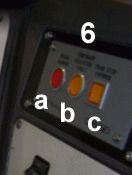 |
The TPWS panel is situated on
the right of the Class 323 cab
and
consists of:
- the Brake Demand lamp which is illuminated when TPWS has
caused a brake
application
- the Temporary Isolation lamp which indicates that TPWS
equipment
has been temporarily switched off
- the TSS Override Button which is used to allow a train to
pass a
signal at danger with the signaller's permission.
|
Overspeed Sensor (OSS)
Overspeed sensors are placed on the
approach to signals (usually just before the AWS magnet) and at the
commencement of some speed restrictions. Those asociated with
signals are active only when
the signal is showing red; the
others are always active. If you drive too quickly over an
active OSS, your train will be brought to a stand.

The speed limit in force over an OSS is either that indicated on the
adjacent sign, or, when approaching signals, a value typically from
30-60mph, depending on the location of the signal. A common value
used in BVE routes is
35mph,
unless the local speed limit is already lower than this.
If you trip an OSS, the following events occur:
- the brakes are applied fully
- the Brake Demand lamp flashes
Pressing and releasing the AWS reset button [Insert], causes the Brake
Demand lamp to illuminate steadily, but the brake demand is maintained
for a period of one minute, after
which it is released automatically and the Brake Demand light goes
out. You may now restart the train.
Remember - you may have to
return the power handle to
off
to release the interlock before reapplying power.
Trainstop Sensor (TSS)
Trainstop sensors are placed at
or near to a signal and are active only
when the signal is red. If you
pass a red signal fitted
with a TPWS trainstop, you train will be brought to a stand.
If you trip an active TSS, the following events occur:
- the brakes are applied fully
- the Brake Demand lamp flashes
Pressing and releasing the AWS reset button [Insert], causes the Brake
Demand lamp to illuminate steadily, but the brake demand is maintained
for a period of one minute, after
which it is released automatically and the Brake Demand light goes
out. You may now restart the train.
Remember - you may have
to
return the power handle to off
to release the interlock before reapplying power. |

|
Passing a red signal
at danger with the Signaller's permission
The route author may have set up an activity where you are required to
pass a signal at danger with the signaller's permission. In this
case only, you may use the TSS Override facility.
- Stop normally a safe distance from the red signal
- After gaining the signallers permission, drive slowly towards the
signal
- Before passing the signal or the TSS loop, press [Page Up] to
select TSS Override mode (the TSS
Override button is illuminated)
- Drive slowly past the signal and proceed at caution to the next
signal
The TSS Override mode remains active until you pass the signal, or for
20
seconds after pressing the override button if
you do not pass an active TSS loop. The
indicator lamp goes out when TPWS returns to normal operation.
Overriding the safety
systems
The prototype TPWS is fitted with isolating controls that allow either
- TPWS functions only, or
- AWS and TPWS functions
to be isolated. For the BVE model, the plugin provides the
(unprototypical!) ability to isolate TPWS, AWS
and the
Vigilance
Device as a developers' aid/route learning facility. To
override safety systems, press the [Page Down] key; press it again to
return to normal operation. The
Temporary
Isolation lamp is illuminated while isolation is in force.
Note - this feature can only
be accessed when all the equipment is in its normal state, i.e. no
warnings or alarms are sounding and no TPWS brake demand is active.
Vigilance Device (VIG)
The vigilance device sounds an alarm if none of the following controls
is operated within a 60 second period:
- power handle
- brake handle
- AWS reset button
On the prototype, the driver then has
7
seconds to release and redepress a pedal that must otherwise be
kept continuously depressed (the Driver's Safety Device). In the
BVE model, you must press and release the [Delete] key within the same
time: the alarm then stops sounding and the cycle is reset.
If you fail to
acknowledge the alarm in time
- the brakes are applied fully
- the alarm continues to sound
until the train has come to a stand, when you may press and release
[Delete] to stop the alarm and release the brakes.
Remember - you may have to
return the power handle to
off
to release the interlock before reapplying power.
Notes
- the VIG continues to work when the train is stationary
- the VIG is inactive when the reverser is in neutral
Beware,
however, if you set the reverser to neutral during a station stop to
silence the VIG: the door interlock with the brakes will then be
inactive also and the train may roll if you inadvertantly leave the
brakes off!
Driver's Reminder
Appliance (DRA)
The DRA was introduced in the 1990s in response to a series of
accidents where a driver had started away from a station stop against a
red signal. It is simply a manual switch that prevents power from
being applied when it is turned on. Drivers are required to set
the DRA:
- when stopped at a red signal
- when leaving the cab
Press [Space] to toggle the DRA(
7) on and off - it shows a red
light when switched on.
Using the windscreen
wipers
The Class 323 features rain and working
windscreen wiper on suitably equipped routes. When rain begins to
fall, you will see and hear raindrops appearing on the windscreen - the
intensity of the rain is set by the route author, but also
increases with train speed. To wipe the windscreen, press the
[Home]
key once to select normal wiper speed; press again if fast wipe is
required. Press [End] to slow down or stop the wiper - note that
it will always return to its normal parking position before stopping.
Dry windscreen feature
Beware! If you leave the wipers on while the train is in a tunnel, or
if the rain stops, the windscreen will become dry and the normal swoosh
of
the wiper will change to an annoying (we hope) squeak. In light
rain you may find yourself constantly switching the wipers on and off -
don't forget to look out for signals :-)
Rain and framerates
The bitmaps used to display raindrops can cause a significant fall in
framerates on some computers. It helps to turn on the wiper and
remove the drops!
Shutting Down
When you reach the end of your duty,
you may partially shut down the train before leaving the cab:
- Apply full service brake
- Turn on the DRA by pressing [Space]
- Set the reverser to neutral
- Press [4] to switch on the tail lamps
- Press [5] until the headlamps are off (check the proving lights 12)
- Lower the pantograph if desired by pressing [3]
We hope you have enjoyed driving version 4 of the Class 323 for BVE
4.
Remember that BVE 4 trains are under continuous development - keep
checking for updates at
www.trainsimcentral.co.uk
and on the BVE forums.
Appendix A -
keyboard settings
Key
|
BVE
Key Code
|
Function
|
Space
|
ATS_KEY_S
|
Toggle
Driver's Reminder Appliance
|
Insert
|
ATS_KEY_A1 |
AWS reset
|
Delete
|
ATS_KEY_A2 |
Vigilance
Device reset
|
Home
|
ATS_KEY_B1 |
Wipers
on/speed up
|
End
|
ATS_KEY_B2 |
Wipers slow
down/off
|
Page Up
|
ATS_KEY_C1 |
TPWS: TSS
override
|
Page Down
|
ATS_KEY_C2 |
Isolate
Safety Systems
|
2
|
ATS_KEY_D |
Pantograph
up/reset
|
3
|
ATS_KEY_E |
Pantograph
down
|
4
|
ATS_KEY_F |
Toggle Tail
Lights
|
5
|
ATS_KEY_G |
Cycle
through Headlight settings
|
6
|
ATS_KEY_H |
Guard's
Buzzer
|
7
|
ATS_KEY_I |
(not used)
|
8
|
ATS_KEY_J |
Door release
left
|
9
|
ATS_KEY_K |
Close Doors
|
0
|
ATS_KEY_L |
Door release
right
|
This document © Simon Gathercole 2005
Train image © Anthony Bowden
Cab, AWS and TPWS images taken from the Maybank routes which are ©
Tony
Haylor
All images used with permission